If you’re representing a buyer or a tenant, you’re going to want to get started by creating a Transaction file in SkySlope. After your Transaction is created, you can submit your documents for review! Click the button below to learn how.

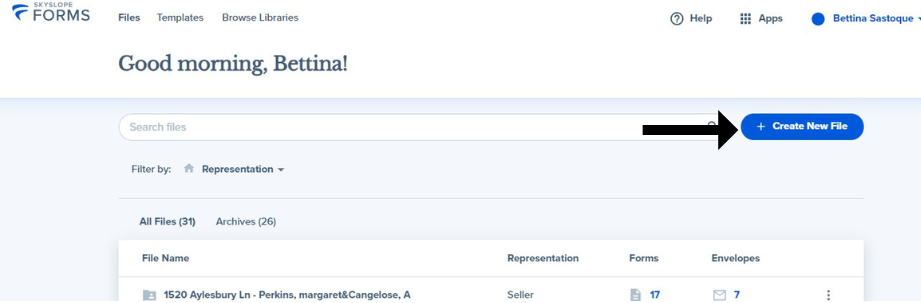
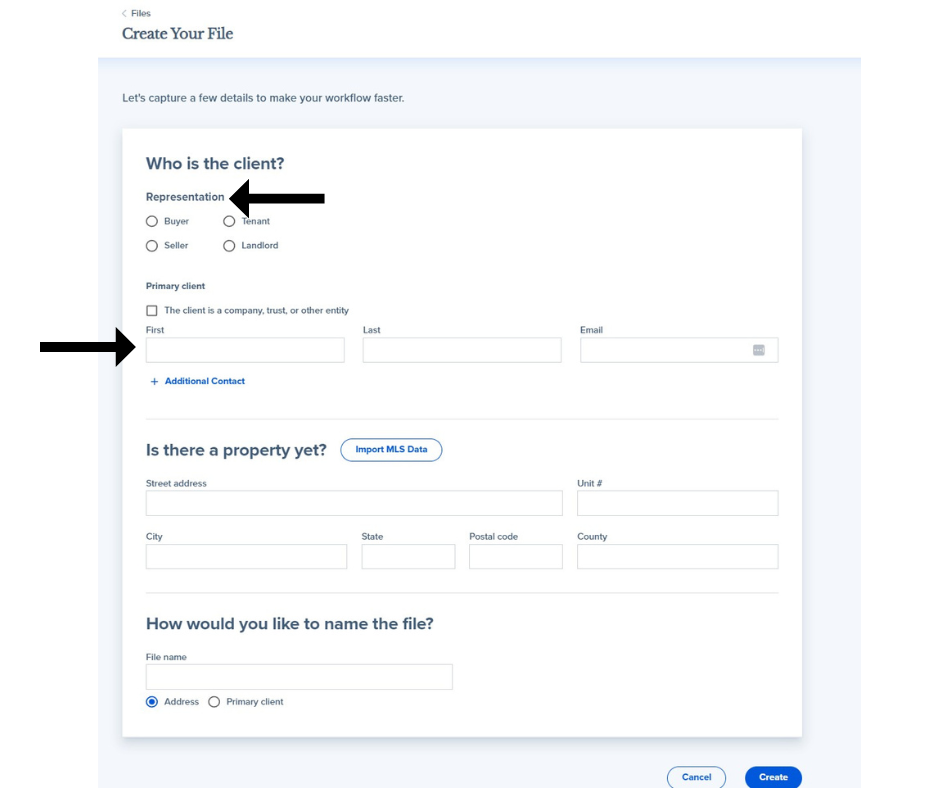
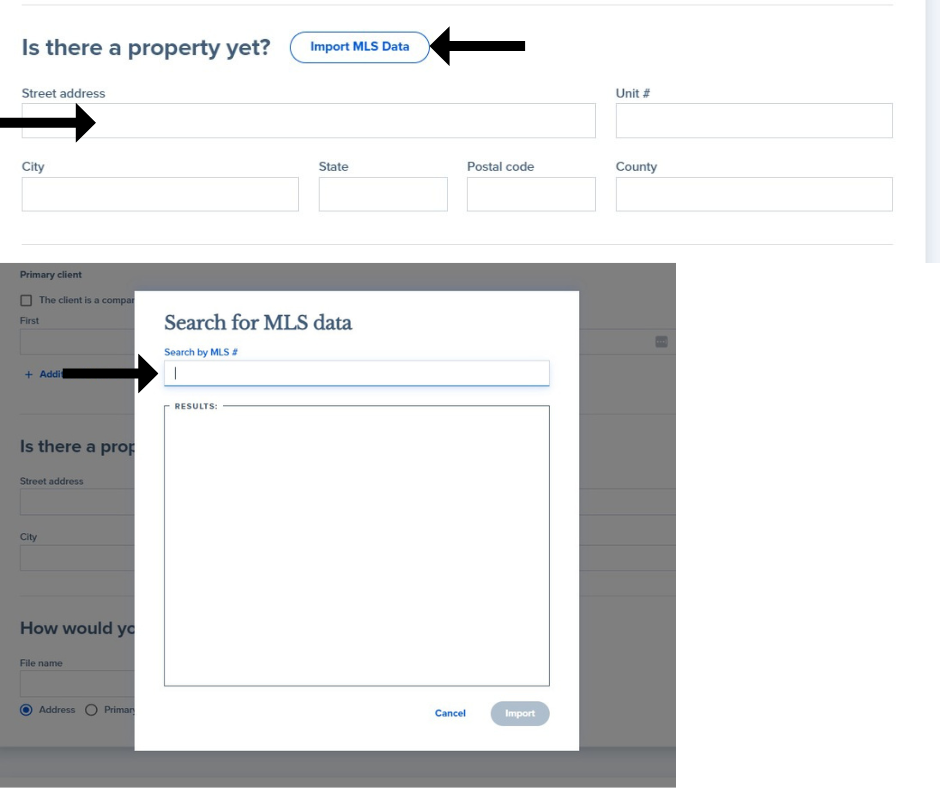
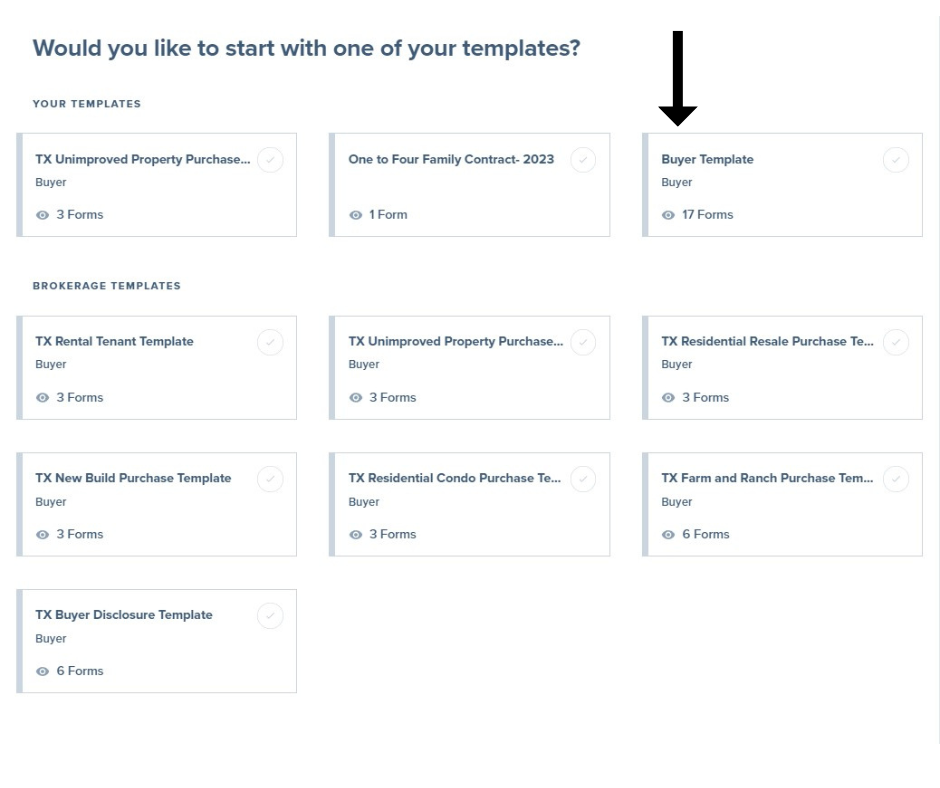
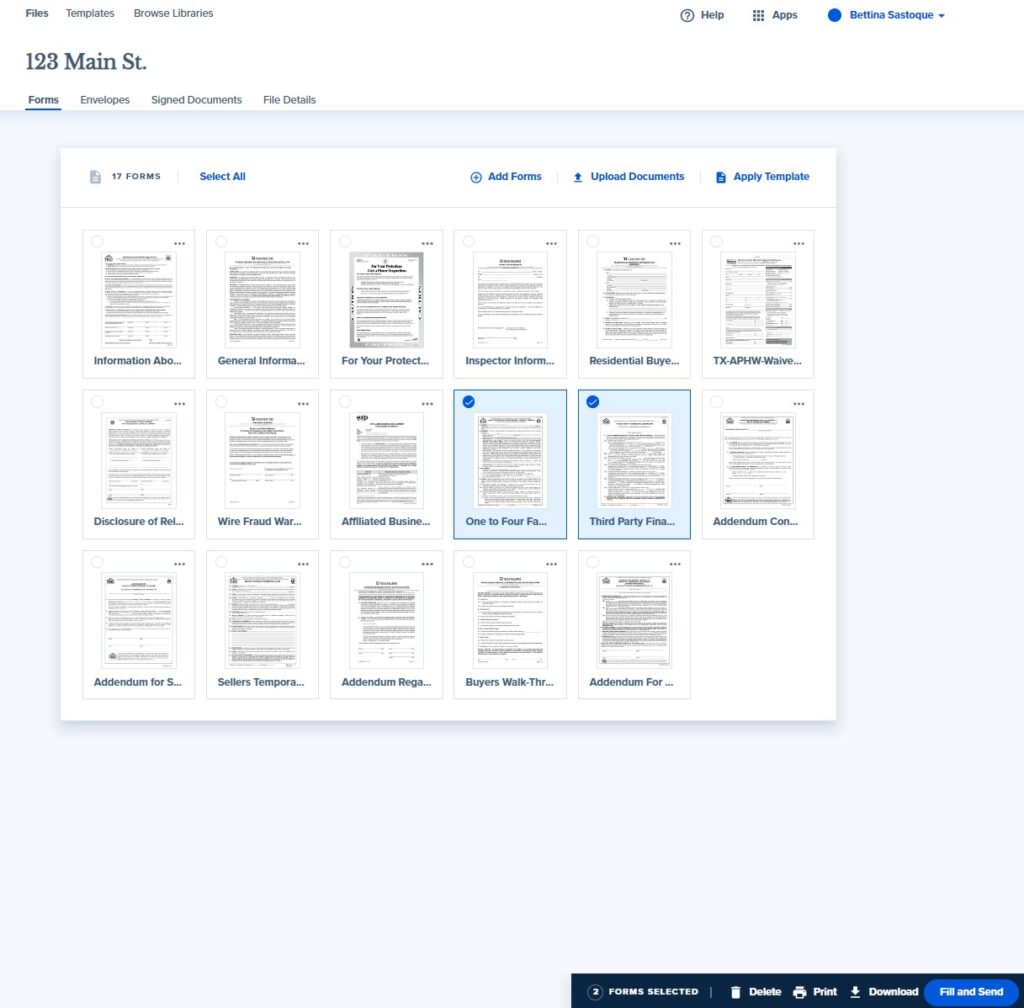
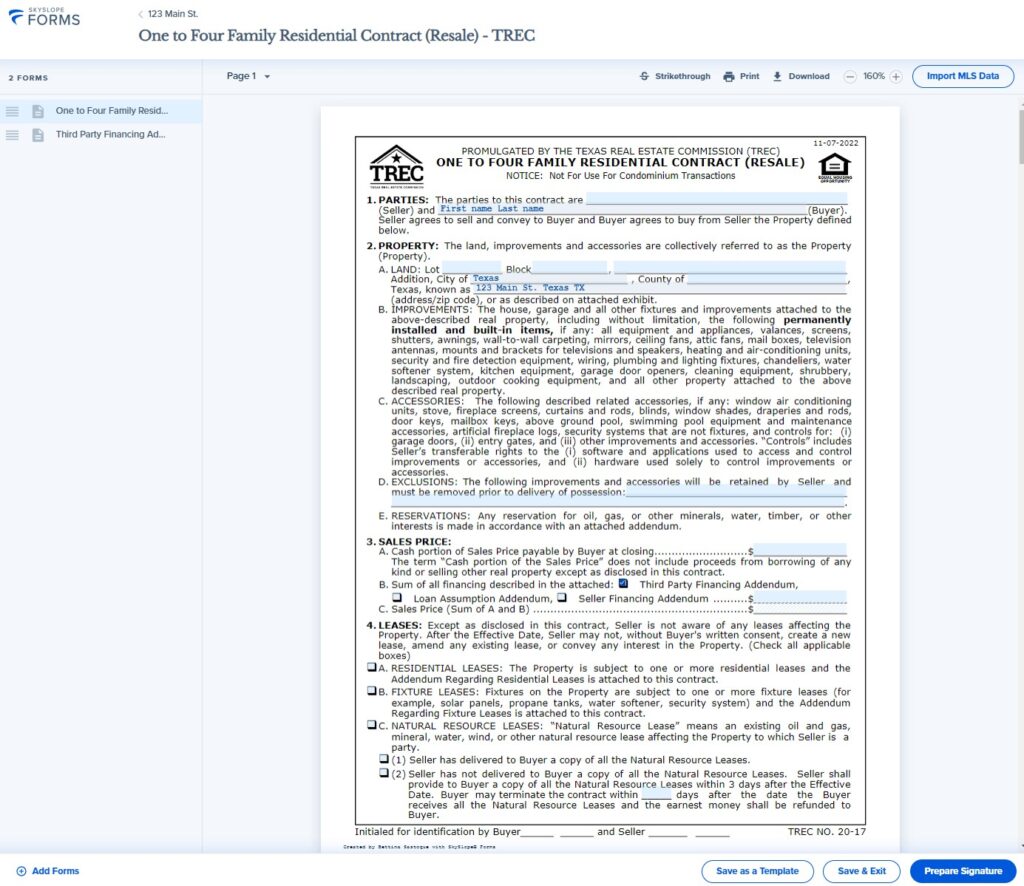
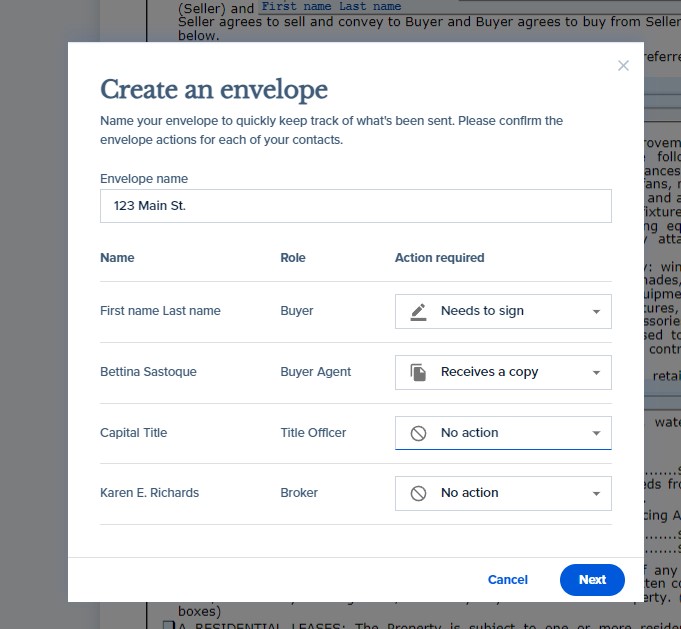
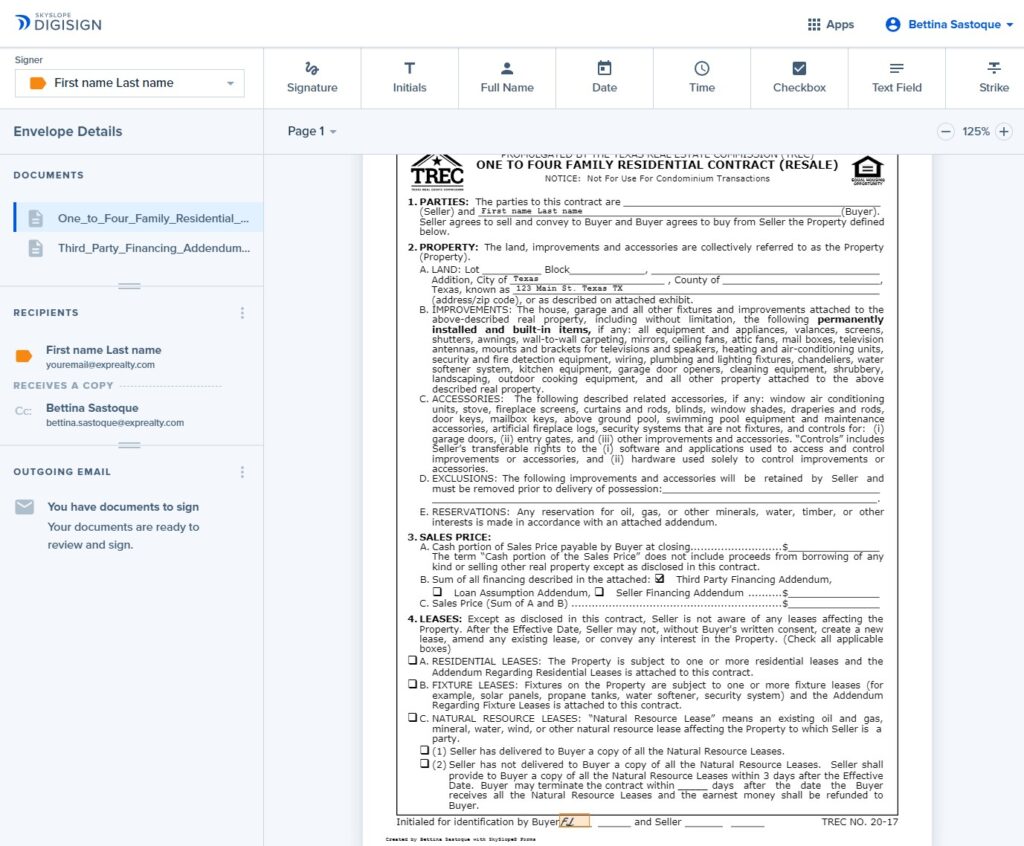
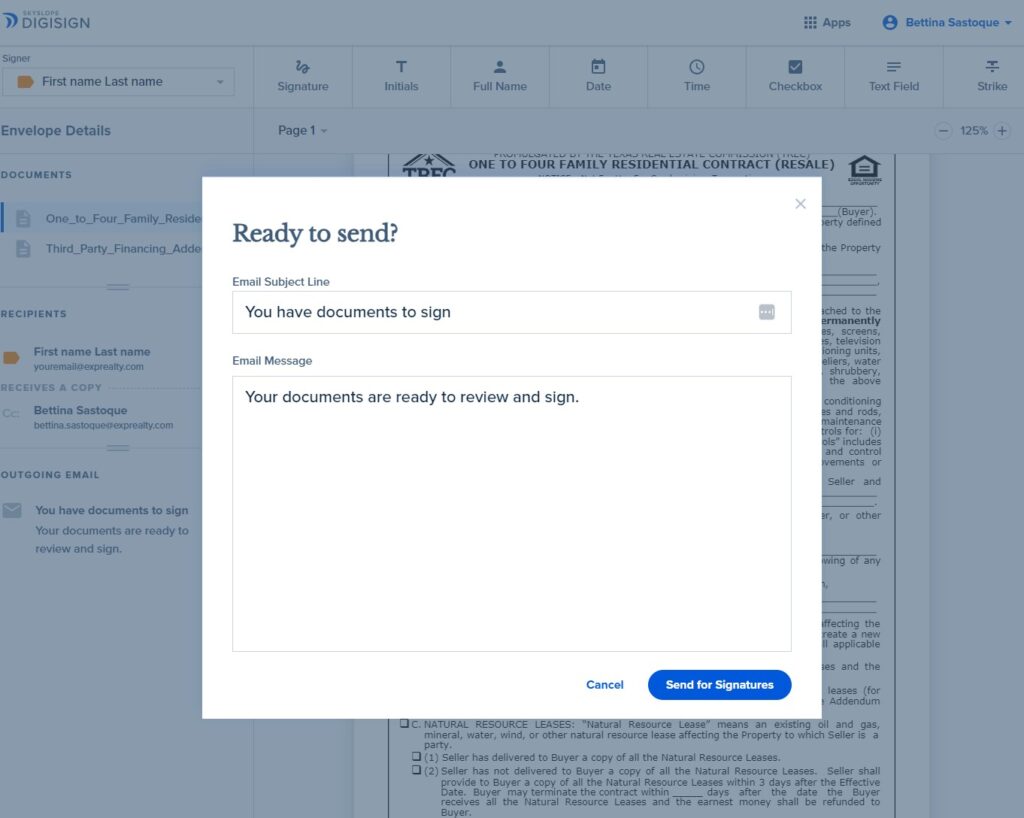
The views and opinions expressed on all recordings are entirely those of the speakers, guests, and attendees, who are entirely responsible for all of their own content and do not in any way reflect the opinions of Juan and Bettina Sastoque, its staff, or eXp affiliates.