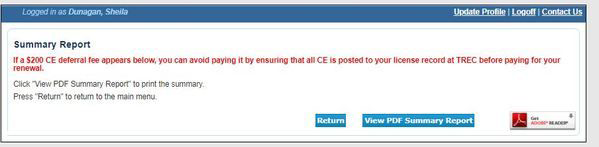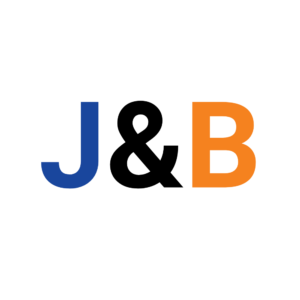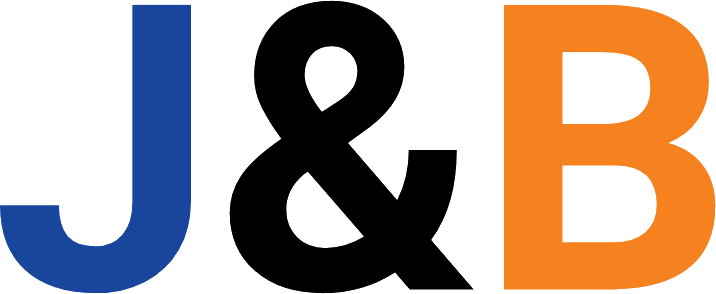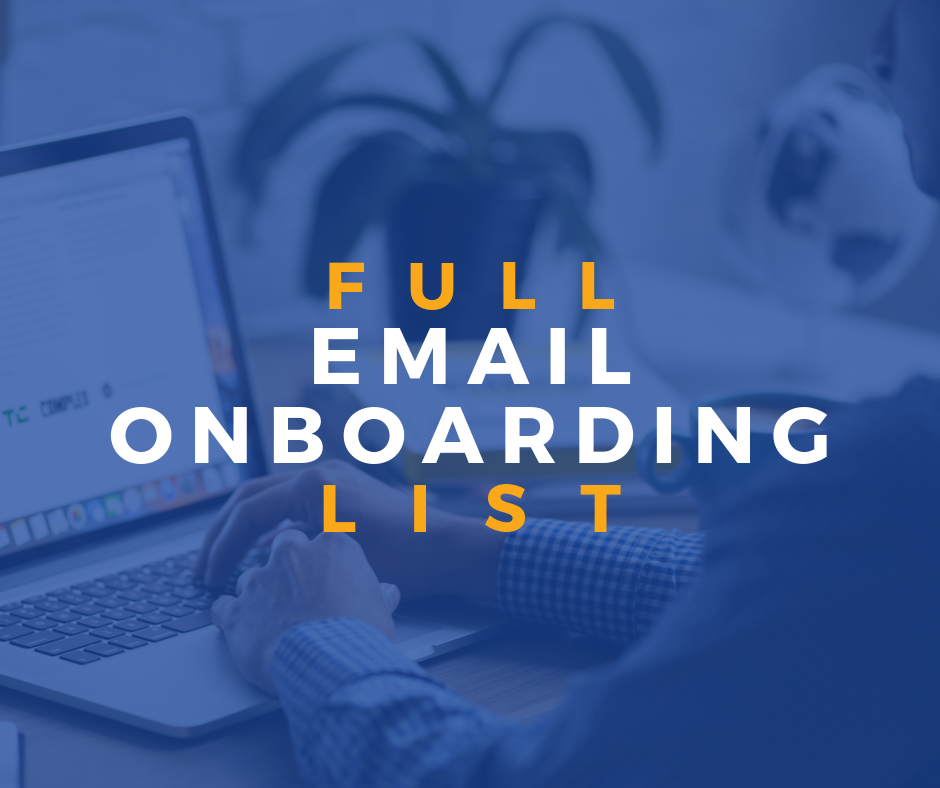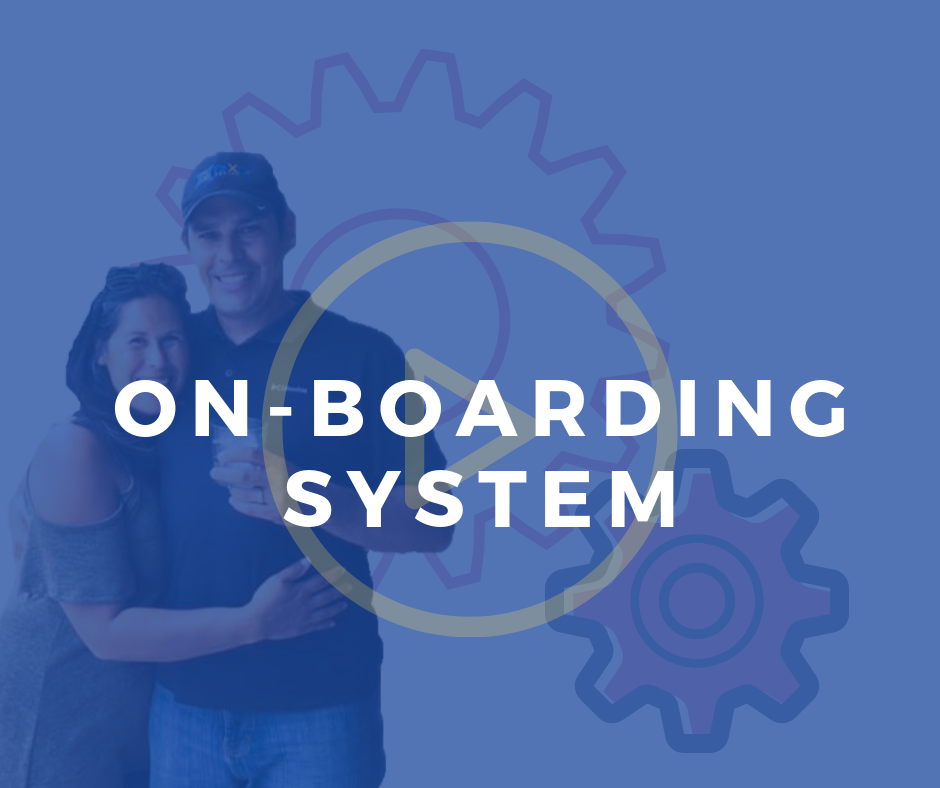TREC License Transfer Guide
- These instructions are to guide you through the process of transferring your license /
requesting sponsorship in TREC so you will show EXP as your sponsoring brokerage. - This is for residential AND commercial agents.
- BROKERS: please skip ahead to slide 14
- Please follow these instructions all the way to the end, including the “Next” button.
If you notice after 24 hours that your license is not transferred in TREC, please reach out
to our broker team at tx.broker@exprealty.net and cc Bettina@HomeStarSellers.com & your Sponsor
How to Request Sponsorship from Your TREC Account
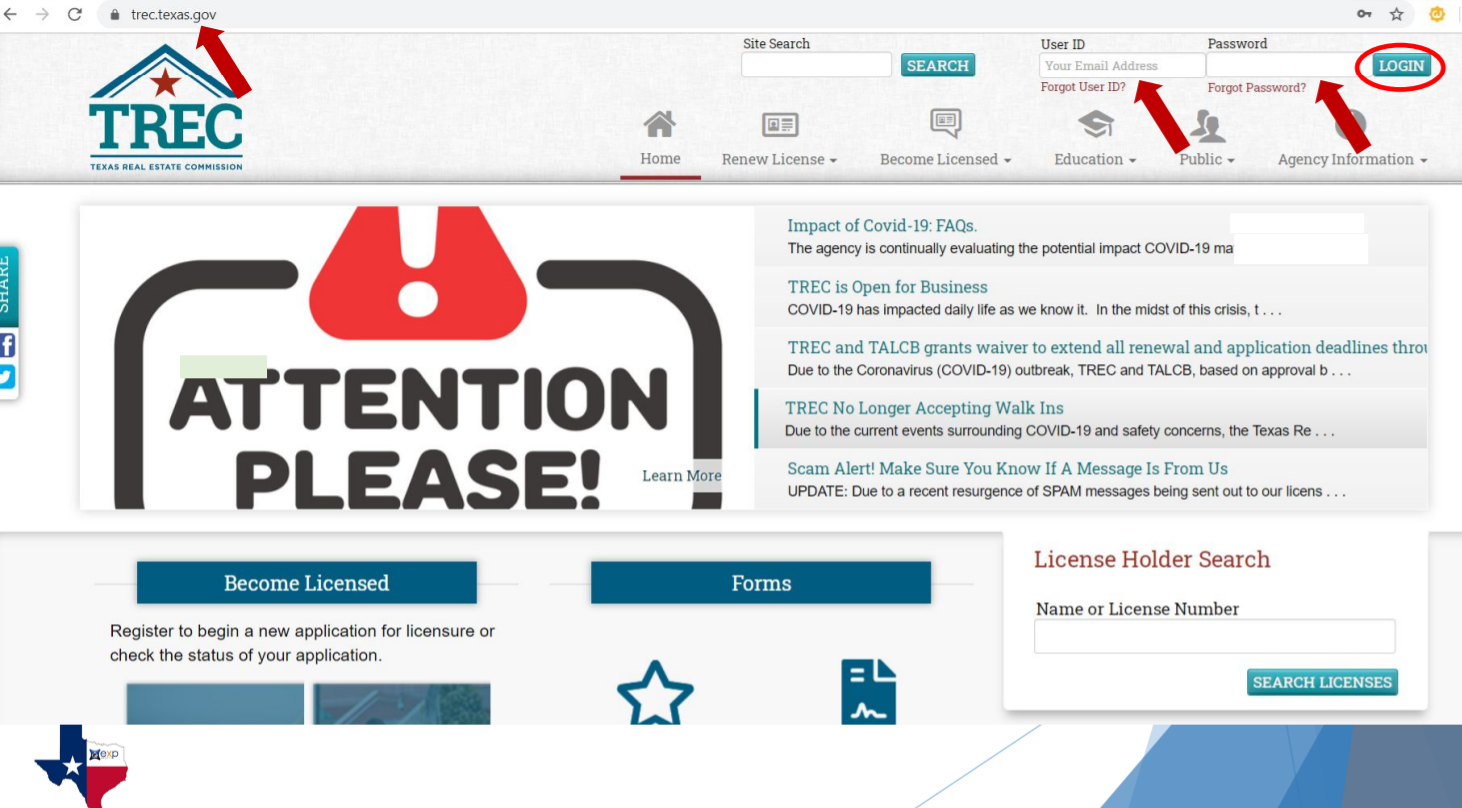
First Login With YOUR Username & Password
1. Change your licence information and manage relationships
Choose from the drop down menu and select “Manage My Sponsorship (Sales)”
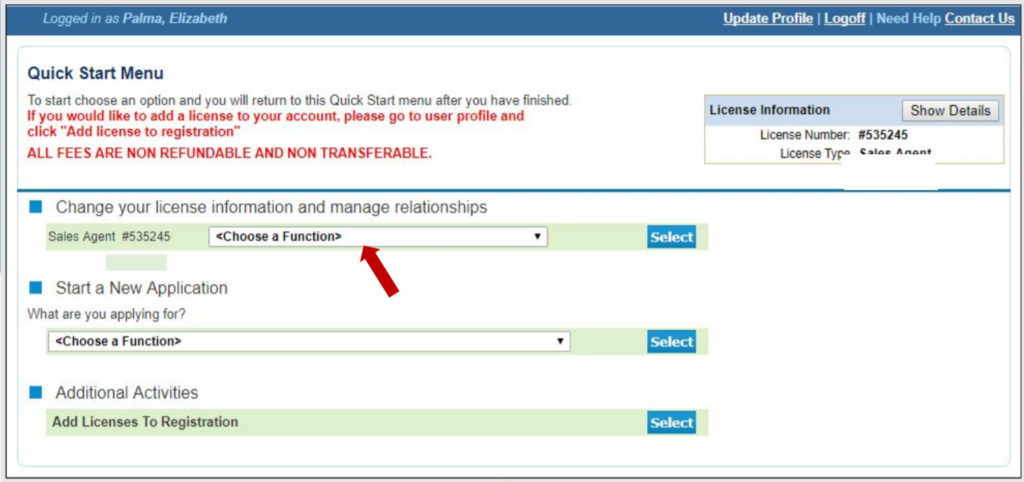
2. Manage My Sponsorship (Sales) - Introduction
Read on the information and click on “Next” to continue.
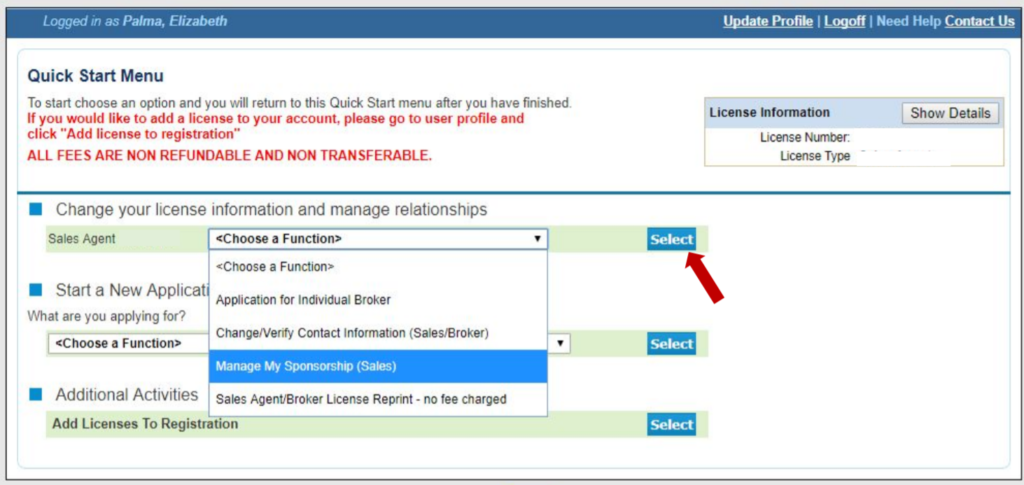
3. Manage My Sponsorship (Sales) - Manage My List
Click on the “Request Sponsorship” button.
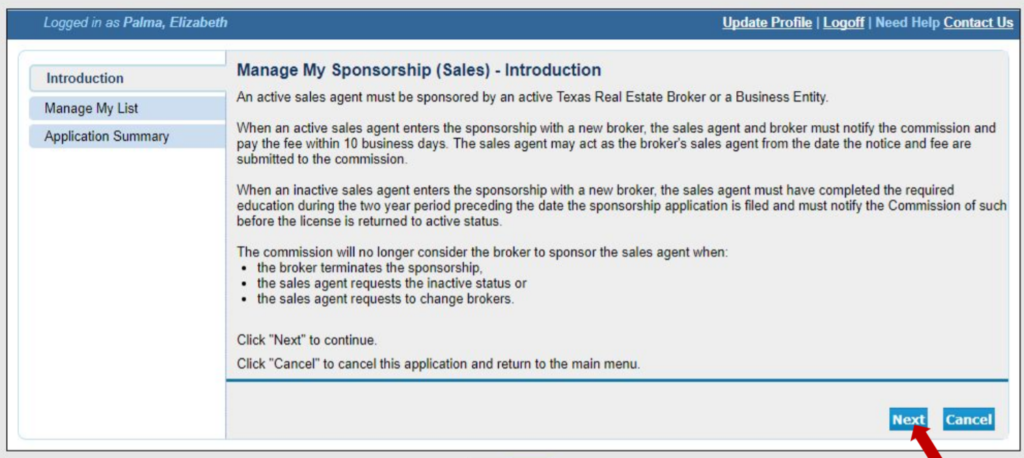
4. Request Sponsorship
NOTE: Make sure you are selecting Licence #603392 (which is eXp Realty LLC) and NOT Sheila Dunagan
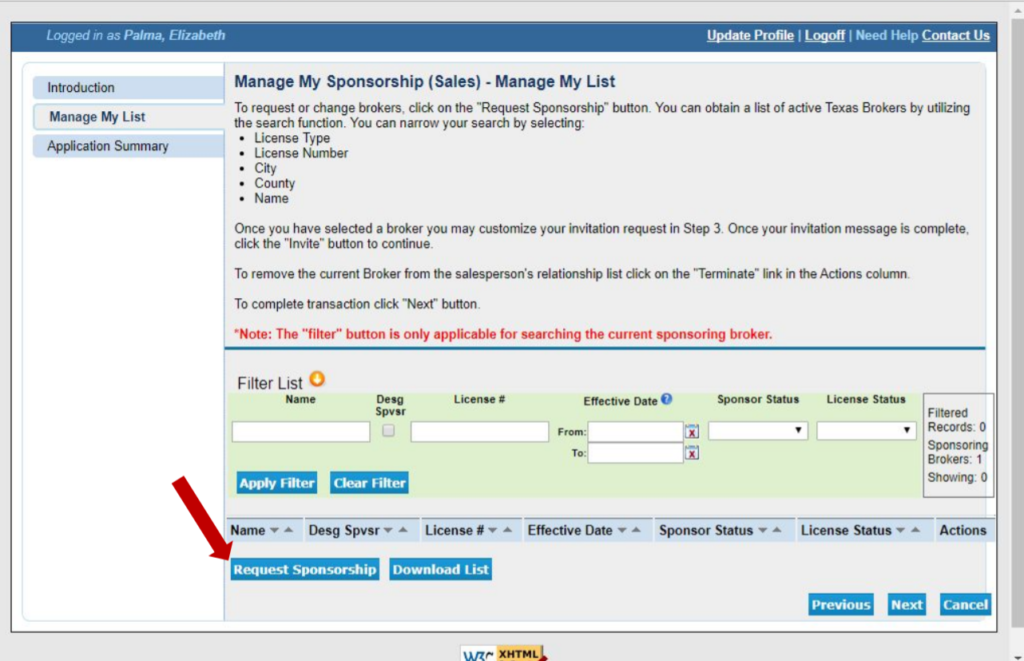
Under “Step 2: Select Sponsor“, tick the box beside the Licence #
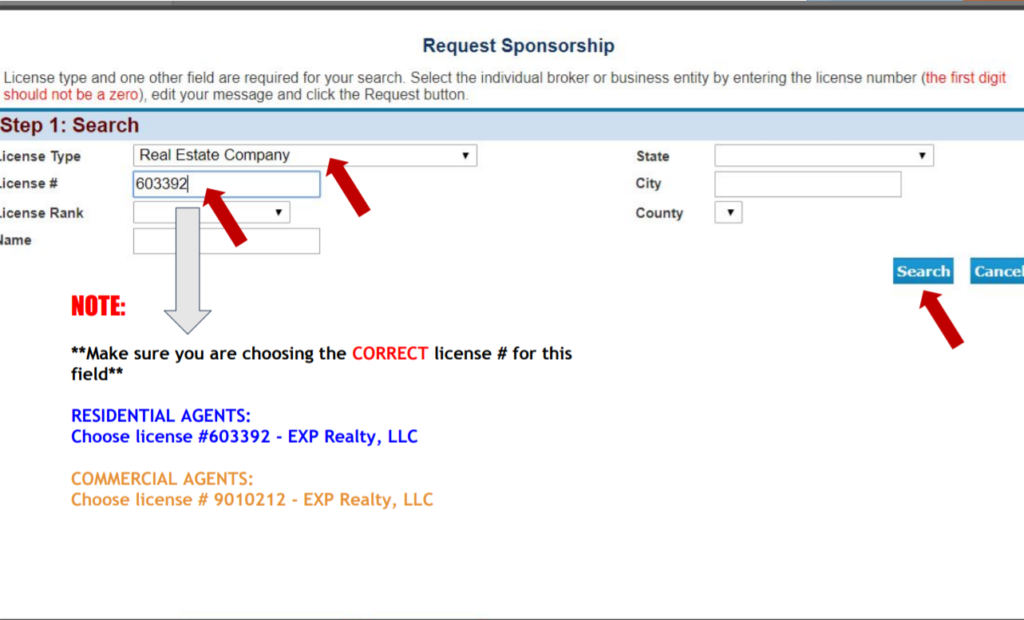
Click on “Request” button.
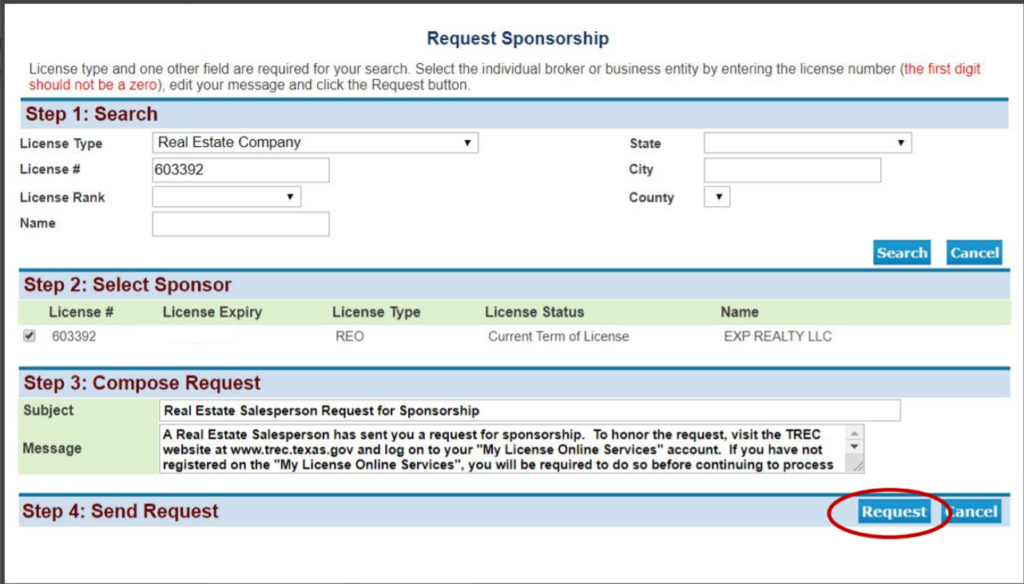
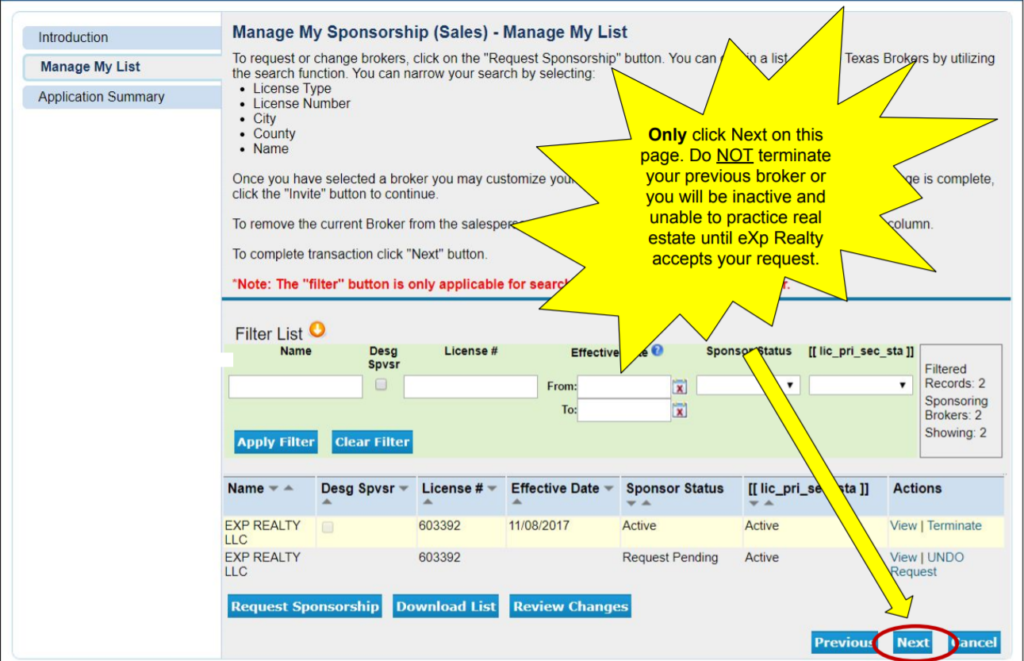
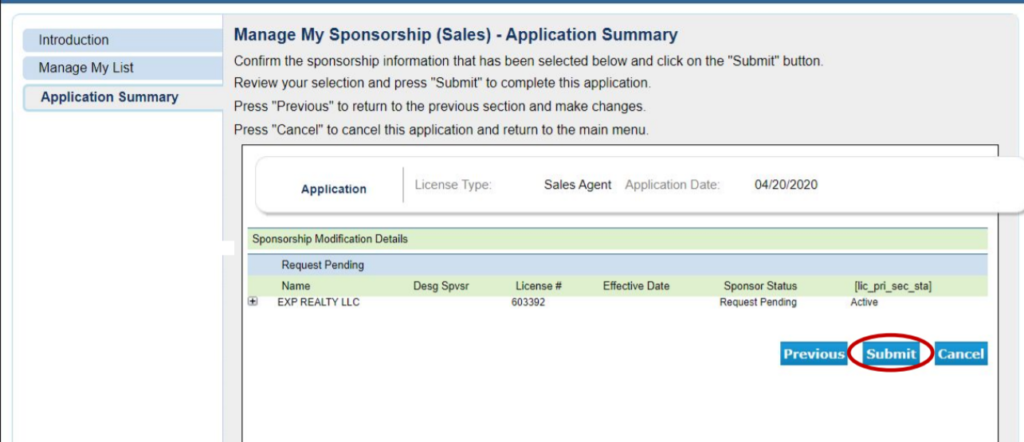
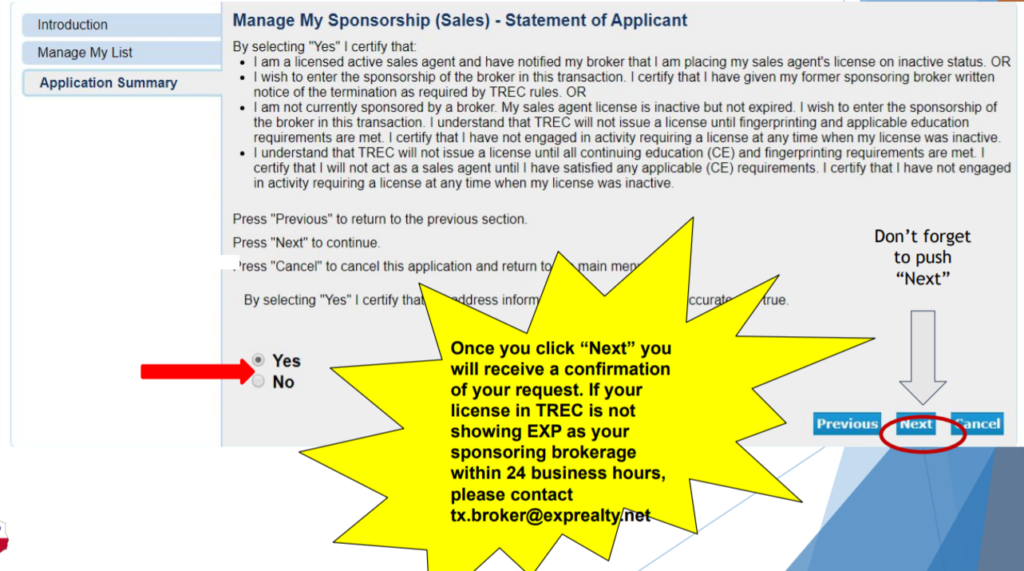
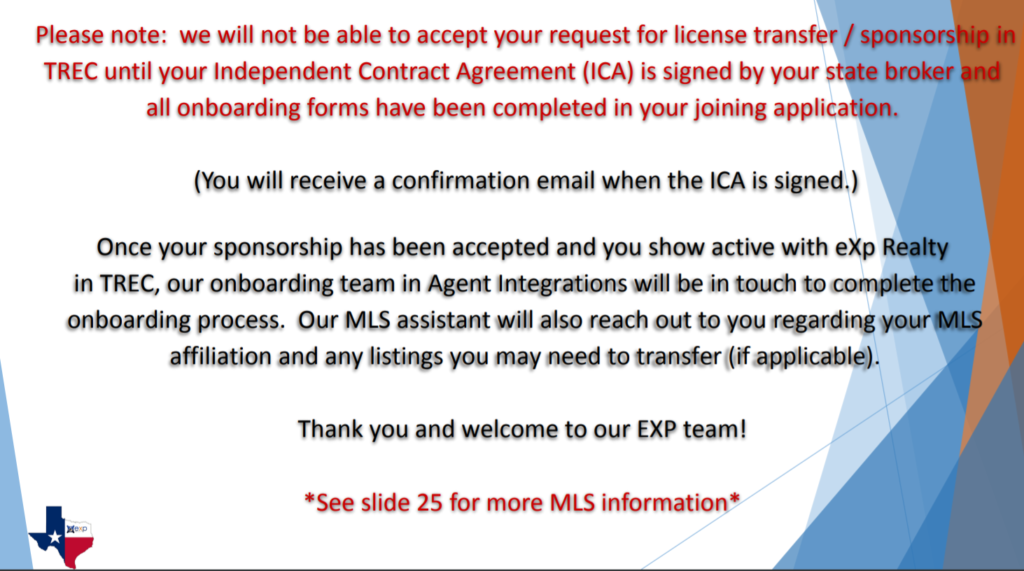
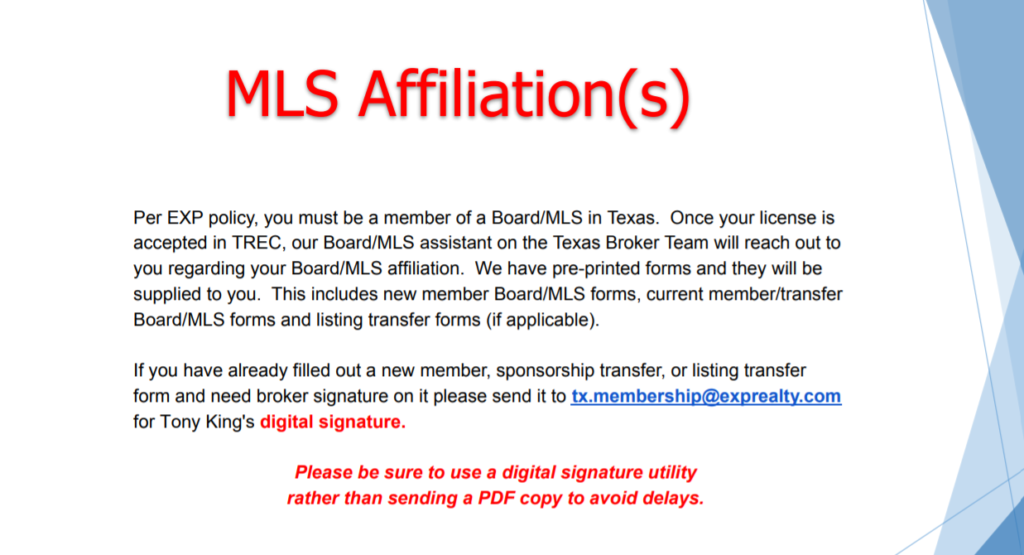
BROKERS - How to Update Your Business Address from Your TREC Account
Steps to update broker business address at TREC:
- Go to (TREC website) and login by clicking on your name in the upper right hand corner.
- Click “My License Services”
- Sign in
- Go to your PERSONAL broker number if you have more than one and choose “Change/Verify Contact
information” - Choose Contact Information
- Scroll to the bottom of the page to “Place of Business” You do not need to update your personal or
mailing address unless they are incorrect. We are only looking for your place of business to be updated
with eXp’s business address; however, TREC does require that you have accurate information, so if your
personal home address or mailing address are incorrect, please update them accordingly. - Click Yes and then click Next
- When you see the Summary Report you are finished.
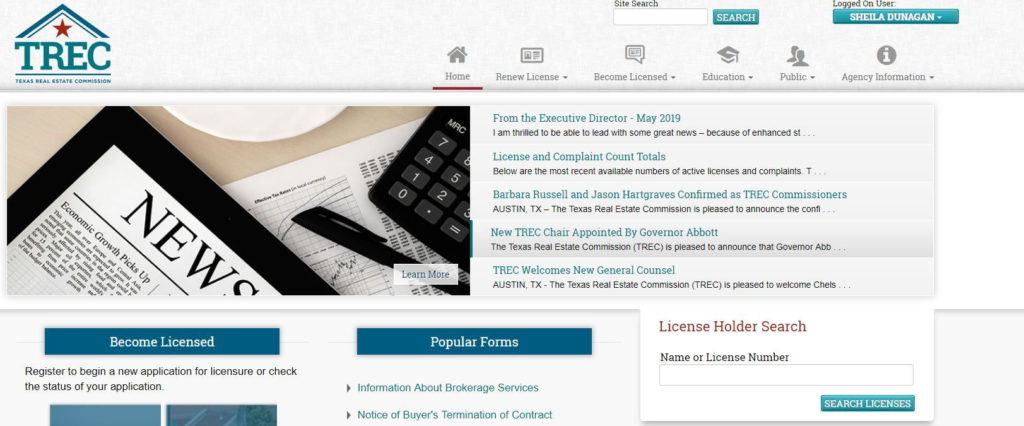
2. Click "My License Services"
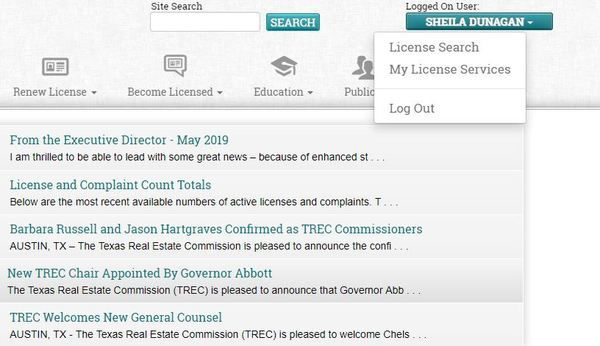
3. Sign in
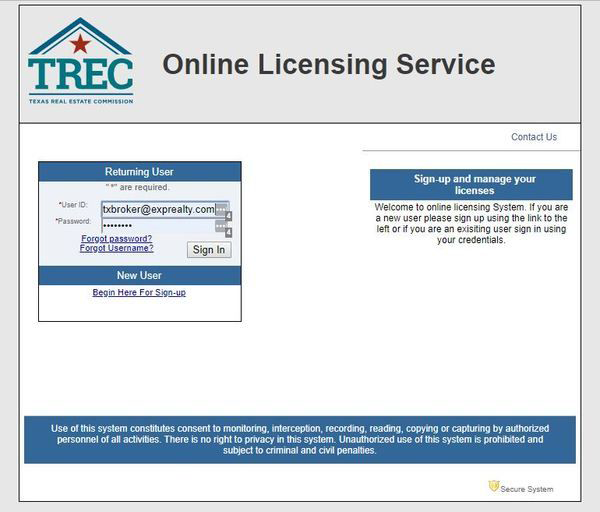
4. Go to your PERSONAL broker number if you have more than one and choose "Change/Verify Contact information"
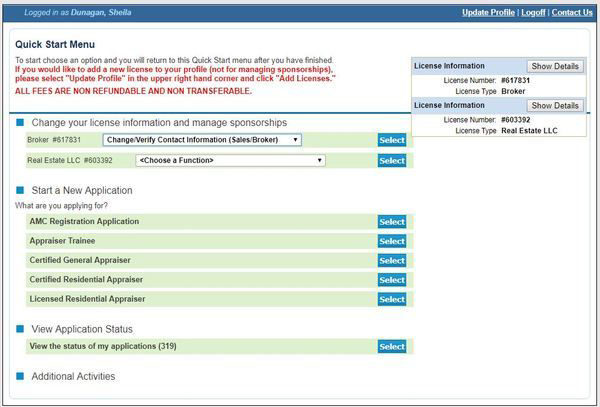
5. Choose Contact Information
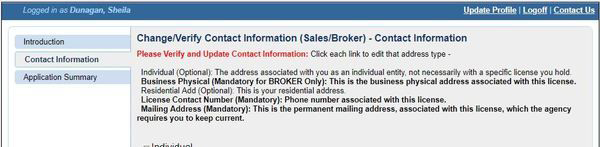
6. Scroll to the bottom of the page to "Place of Business" You do not need to update your personal or mailing address unless they are incorrect. We are only looking for your place of business to be updated with eXp's business address; however, TREC does require that you have accurate information, so if your personal home address or mailing address are incorrect, please update them accordingly.
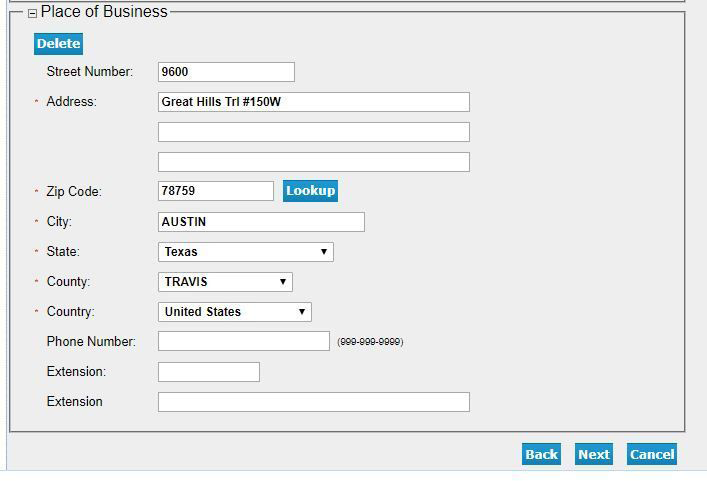
6. Review and verify that your information is correct. Click Submit.
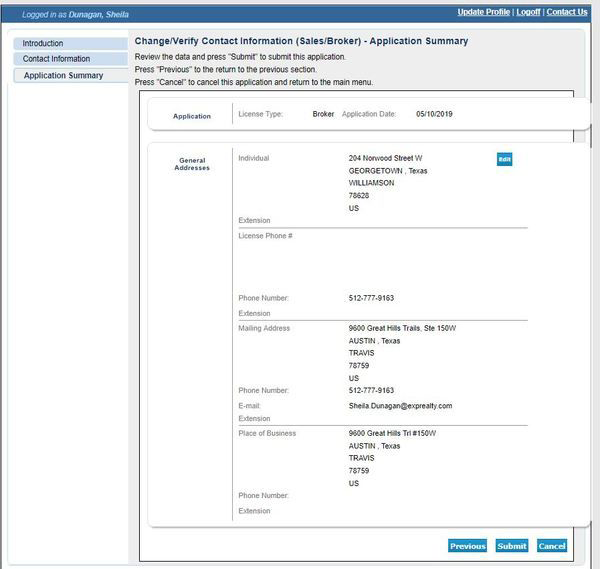
7. Click Yes and then click Next
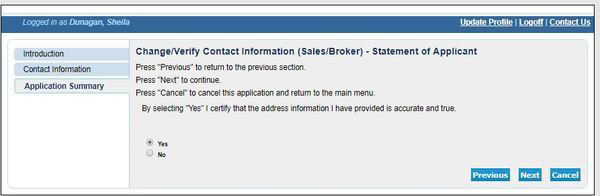
8. When you see the Summary Report you are finished.