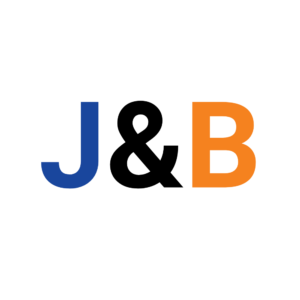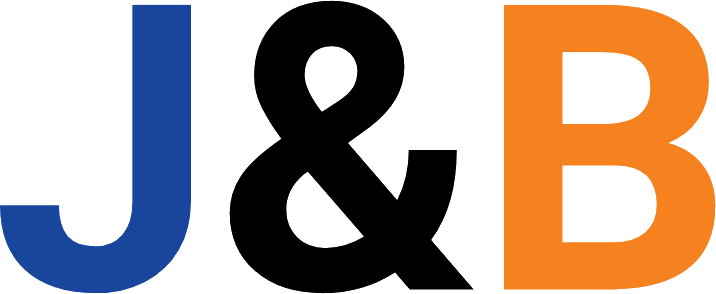On-Boarding System
eXp Realty Transition Process
We know how important it is to have support in setting up your email, systems and have a guide on your on-boarding process. We’re continuously trying to improve our system to help our team and show our love to our partners. Feel free to contact us should you have any questions or if you’re in need further assistance.
The Checklist:
NOTE: While you’re going through the onboarding process get a head start by following the training checklist on page three after completing Step
☑ STEP 2: Complete Partner Fast Start On-Boarding Training - Section One
Go to Partner Fast Start, click "Get Started" and answer the questions to set up your access. You'll receive an email from Digital President to confirm your email. Once confirmed, you'll be able to log in to Digital President to watch section one on-boarding videos.
☑ STEP 3: Receive email “ACTIVATION - eXp World Guest Pass”
This is a 30 day guest pass you'll use to take the eXp Orientation and other classes you need to take. Download and install following the instructions in the email. Watch this short video for how to set up your avatar and basic navigation. You can also schedule a tour by sending an email to expdocent@exprealty.com. See page 3 for the next available orientation class. Make sure and attend as soon as possible.
☑ STEP 4: Receive Fully Signed ICA From eXp - Transfer your Real Estate License
Please reach out if you have questions or contact your eXp State Broker. For Broker info see the directory. Please be aware sometimes your old broker will deactivate you after you leave. So be sure to have all the paperwork filled out and ready to submit before you tell them.*NOTE: Once you confirm your license is transferred, contact your MLS to change your broker to be eXp Realty.
☑ STEP 5: License Transfer Complete - Transfer your listings to eXp with your MLS
Contact your MLS for instructions first and then your state broker. State broker information can be found here State Broker - search online directory
☑ STEP 6: Order eXp Signs
Visit EXP Marketing Center for great materials including logo files. Be sure to follow the Guidelines found on this site and send any custim art work to your state broker and marketing@exprealty.com for approval prior to ordering or using.
☑ STEP 7: Complete Section Two of the Fast Start Training
Login to Fast Start Digital President Training to complete.
☑ STEP 8: Receive email “Activate Your eXp Realty Account” and set up forwarding
Follow the instructions inside this email to set up forwarding of all eXp emails to your existing email service. This will activate the email listed in Step 10. Your email alias will be your user ID for all eXp systems and platforms. *Check your SPAM/JUNK folder if you haven't received this email within 24 hours from your license transfer.
☑ STEP 9: Receive email “Welcome to eXp Realty - Your Passport Account”
Passport is a single sign-on system. Click the link to activate your Passport account and set up your password. Your Passport ID will replace the temporary guest account your received for eXp World. This ID and password will give you access to Enterprise, your personal launch pad to all things eXp Realty. *Check your SPAM/JUNK folder if not received within 24 hours from Step 9.
Continue on next page
☑ STEP 10: Take A Look At Your Enterprise Dashboard & Order Business Cards
Make sure you have attended the training for this platform first then Log in HERE and take a tour of your new dashboard to see everything that's available to you. Once you receive the discount code for your business cards from eXp you can order your business cards here. For marketing materials Visit the Marketing Center. Be sure to follow the Guidelines and send any art work to your broker and to marketing@exprealty.com for approval prior to ordering
☑ STEP 11: Download Workplace and Workplace Chat to your phone and set up Workplace is an easy-to-use collaboration platform, a lot like Facebook built for the world of work. This is where we share best practices, keep up on company news and events and share referrals and more.
For Apple: For Android: How to manage notifications Read Workplace Guidelines here On your computer set up a bookmark on your bookmarks bar, and on your phone move the app to the front screen. Best Groups to Join:
- eXp Realty Announcements
- eXp Referral Network
- kvCORE Discussion
- eXp Technology Updates & Announcements
- Locate and join your state group(s)
This is the Transaction Management Platform that eXp uses. Your ID will be your eXp email alias and you will need to set up a password to activate your account. This platform is used to report all your listings and purchase contracts to eXp. Most State Commissions or Associations offer forms online and some using platforms such as Zipforms, you will need to continue to use that platform or website to access documents.
Attend the training class to learn how to use this platform. Information for the class is listed on the next page of this checklist.
☑ STEP 13: Set up your Regus Membership
☑ STEP 14: Complete Section Three of Fast Start Training and the remaining eXp training classes on the following page
CONGRATULATIONS You're Fully Onboard!
Grab a copy here:
At any point in the onboarding process, you (or those you are bringing to EXP) can reach out to us for help!
Contact Bettina at bettina@homestarsellers.com and (214) 683-6746.
Communication to watch for during the process.
(You MUST have opted in for texts on your application to get these. If you didn’t please go into eXp World and talk to an onboarder to opt-in)